There's two methods to creating an e-mail filter in Outlook Express:
The easiest way would be to be already looking at an e-mail from the Field Track User Club. I would suggest making sure it is a recent one (e.g., the "To:" field of the message equals: "field_track@yahoogroups.com").
With an e-mail in view, first select it and then go to the menu option: "Message" - "Create Rule From Message".
The second way is to simply select the menu option: "Tools" - "Message Rules" - "Mail". In either case you will want to see the below screen:
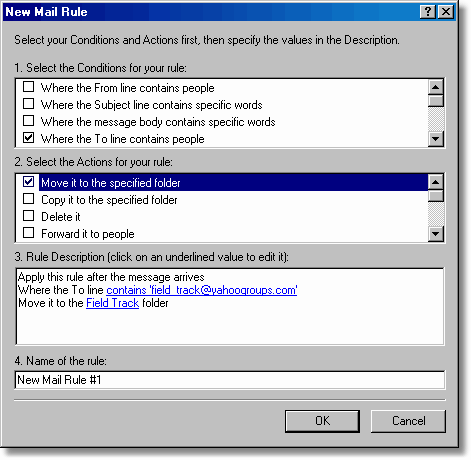
What? Where?
What you need to do to filter the Field Track User Club is checking the "To:" field and moving the e-mail to a folder.
The "To:" field needs to looking for:
"field_track@yahoogroups.com"
And you need to move the e-mail to a specified folder. Press the blue word "specified" and in the next screen press the "New Folder" and name it "FTUC", or whatever you wish and then select it.
"OK" all of this and now, whenever an e-mail comes from the Field Track User Club it will be placed in it's own folder, so keeping everything ship shape and easy to find.
E-mail filtering is a good way to help manage your e-mail, so use it with friends, etc. Using e-mail filtering for this, however is slightly different than the Field Track User Club. In most cases you will be filtering on the "From:" field and not the "To:" field, as 99% of the time the "To:" field will contain your e-mail address. The Field Track User Club e-mail works slightly differently.
If you use another e-mail application to Outlook Express, you'll find details of e-mail filtering in the online documentation and the idea of how it works follows a similar pattern.
If you have any problems then contact myself and I'll try and resolve the problem for you.