Field Back-Up Systems
Field Track has a selection of back-up routines. Some are auto, or semi automatic configured through the Field Track configuration system:
Field Track also offers individual manual back-up options on the main interface screens.
Automatic Back-Up System
These are found in your configuration settings and will activate whenever you close, or swap from/to the Standard, or Advanced screens of Field Track.
Your automatic back-up options are available in your "Configuration Settings" under the "Options" menu
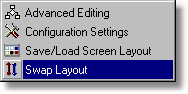
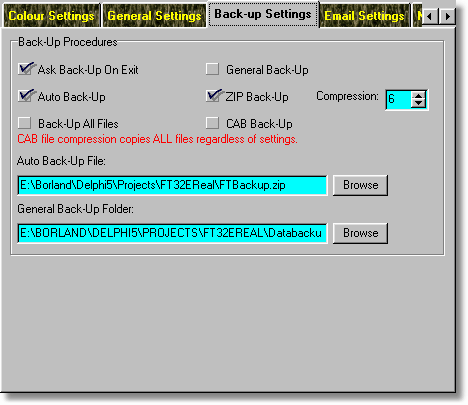
Ask Back-Up On Exit
If selected and "Auto Back-Up" is active Field Track will ask whether you wish to create a back-up file when you exit any one of the Field Track interfaces. Selecting "Cancel" on the save file requester will mean no back-up file is created. The requester gives you the opportunity to change the file name, thus not overwriting an existing back-up file.
General Back-Up
If selected, Field Track will copy all your data files to another folder. By default this will be in the 'Data' folder wherever your data files are. Use the option below to tell Field Track to place these files in a location outside the Field Track's installation folder as a safe guard. Selecting this option will not evoke a 'Yes/No' request. The task will be done regardless of any other settings. This a secondary and fast method of backing up your records.
Auto Back-Up
If selected Field Track will create a default compressed back-up file for you. The above "Ask Back-Up On Exit" decides whether you will be asked to confirm this action. Confirming the action would allow you to change the file name if you so required.
Back-Up All Files
The ZIP back-up routine can selectively back-up only some of your records, or all of them. One is obviously faster than the other, however if you do not back-up all your files there is the potential to have missing files. This feature is only related to the "Auto Back-Up File" and not manual backing up of records within Field Track, so allows you to make 'quicker' back-ups when closing Field Track.
ZIP Back-Up
This makes your "Auto back-Up File" a zip file. You can select a level of compression to compromise back-up speed and file size. A value of 6, or 7 offers good speed for only a slight increase in the resulting file's size on the disk. ZIP files can multi-span small floppy disks if the file size is greater than the available free space on the disk.
CAB Back-Up
CAB files copy all your files regardless of setting and offer a small file size, however are slower to create. CAB files do not multi-span disks, for example floppy disks.
Auto Back-Up File
You can tell Field Track the default path and file you wish to use for your back-up file.
General Back-Up Folder
Inform Field Track of the folder you wish to use for your "General Back-Up" copies. This folder will simply receive an exact copy of your data folder and its contents.
None of the above options make backups your report database files, as your report database is seldom altered however, an option is available within Field Track to make a back-up of your report template databases.
Manual Back-Ups
Field offers two back-up options.
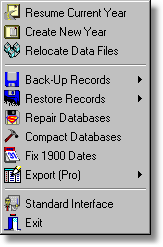
"Back-Up Records" offers two options; back-up your records, or backing up your report template creations.
Your report template database can become quite large and seldom alters, so you can back this up whenever you think it is appropriate.
Backing up your records is done through a ZIP file format and will use your configuration setting's compression level. All your data files will be included in the back-up file.
Restoring Records
Restoring records depends more on your circumstances of data loss than a set procedure of recovery. As long as you have either a back-up file, or a set of records in another folder using the "General Back-Up" facility, then Field Track can be restored.
The first option is to use the "Restore" button on the starting splash screen. However this may not immediately be available if Field Track cannot find the required files. You may have to close the creation/upgrade requester to regain access to the "Restore" button.
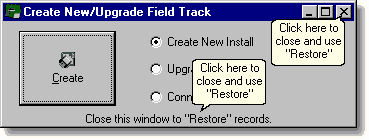
Another possible option is to create a blank set of records and then access the "Restore" options from the main screen "File" menu. Any restore option will overwrite any files created in a creation process.
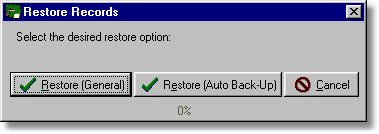
You can restore either from your "General Back-Up" folder, or from an "Auto Back-Up" ZIP, or CAB file. Of course you can also find a manually created ZIP file. Field Track defaults to looking for ZIP files, however you can change the "File of type" to CAB in the file requester to find your CAB files.
Field Track uses a file called "Config.ini" in the Field Track folder to know where your '"Data" files are stored. Should this be missing, as can happen if you have not used a 'Create', or 'Upgrade' installation option, then the "Restore" function will re-create the file and assume your "Data" folder is in the folder where you started Field Track.