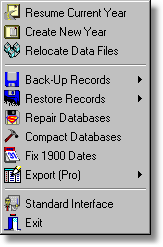
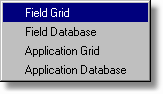
You can export either your field, or application records. "Grid" exports only those records currently visible in the respective display grid. "Database" exports all records from the respective underlying database. The export wizard will allow you to alter this request at a later stage.
Field Track "Professional" users have more export file types available than "Client" users.
Export Wizard
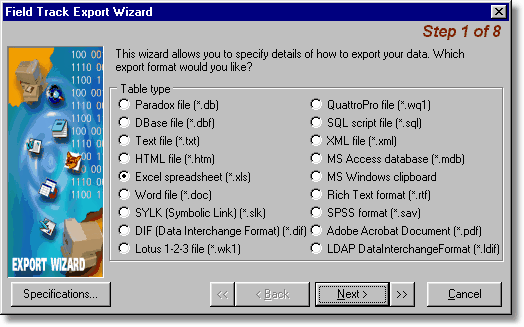
Field Track "Client" only provides export to text files (TXT, CSV and Excel). Select the file type you wish to create with your exported information.
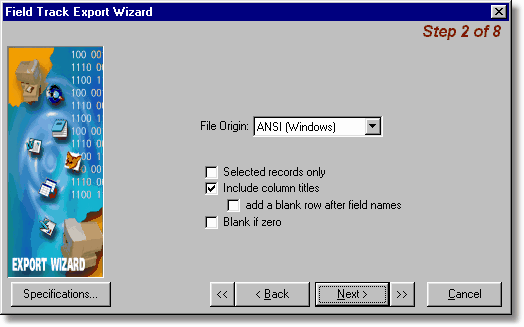
Include column names and set specific settings.
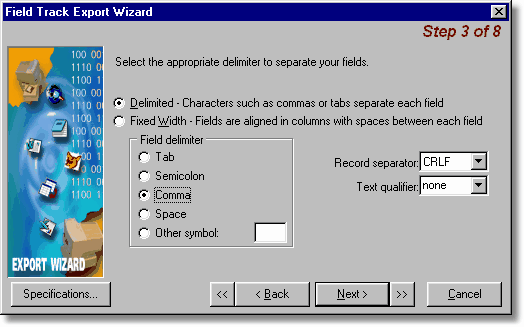
The wizard will offer setting specific options depending on the type of file you wish to create.
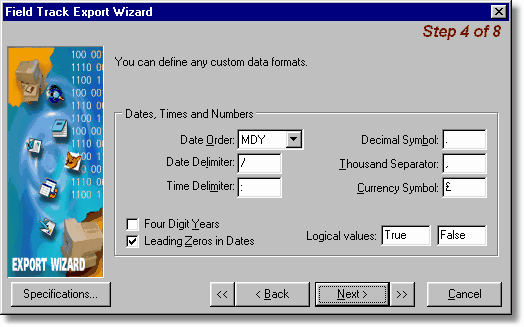
Set regional time and currency settings.
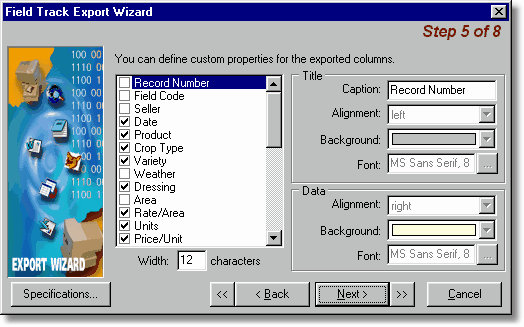
Select the data you wish to export. If you selected a "Grid" the export system will only export those data fields currently visible in the display grid. You can override them here and export more, or less data.
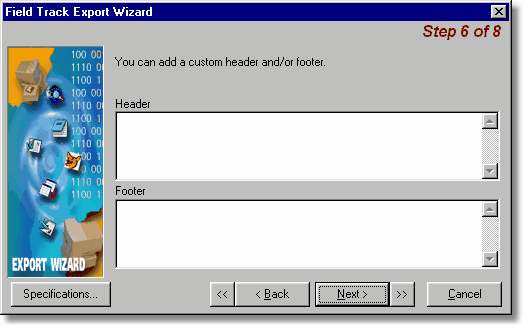
Add a header and footer to the text file export.
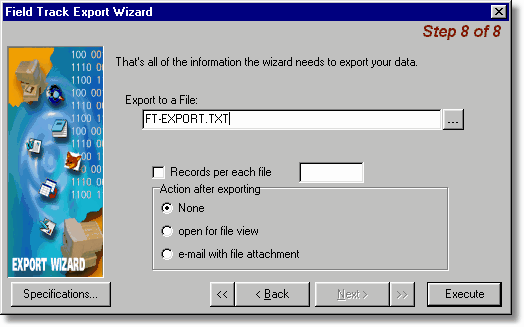
Select a file name and location to save the created file. Once you are happy you can select "Execute" to export and create the export file to your specifications.
Specifications
Before pressing "Execute" you can save your settings using this option, so you can re-load your specification the next time you want to export your records.