Field Track can be setup to use your email gateway by simply telling it ISP's SMTP server name. This can be setup in your "Configuration Settings" found under the "Options" menu.
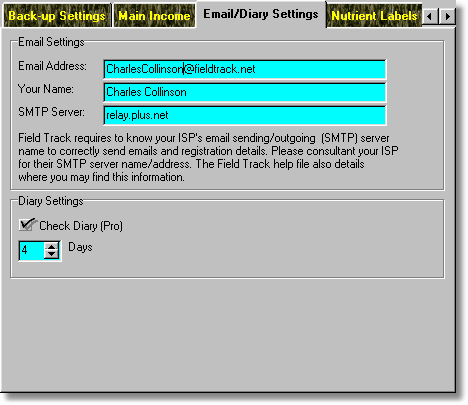
Email Address
Your email address.
Your Name
Your name.
SMTP Server
Field Track will need the SMTP (Outgoing Email) server address of your ISP to use the email functions provided within Field Track. You can find your ISP's SMTP server from your email software's account settings for your email details. Copy it here. Field Track only uses email functions at your request. Currently this is only for the "Send Feedback Email" under the "Help" menu, as well as "Registration" options. At no other time will Field Track send any emails, or divulge any of your data. Field Track uses the Internet extensively for upgrade and support, so will require access through your firewall system.
Getting Your SMTP Server Address (Outlook Express)
Select the "Tools" menu in Outlook Express:
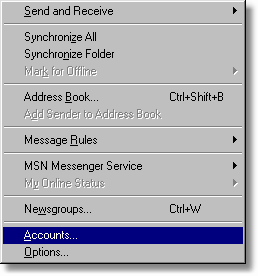
Select the "Accounts" option.
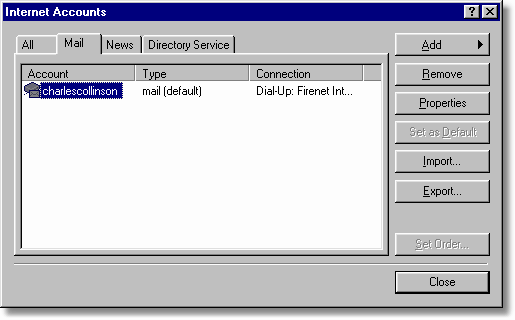
Select the "Mail" tab and then click on your 'default' email account and press "Properties" on the right.
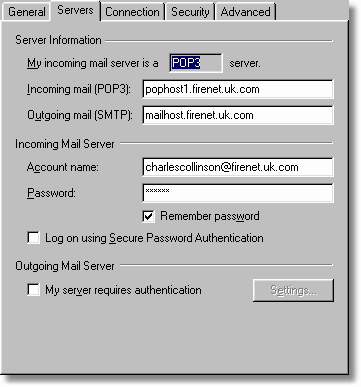
You need to copy the "Outgoing mail (SMTP)" text exactly to Field Track. You can select it all with the mouse and then by right-clicking the mouse and selecting "Copy". In Field Track right-click the "SMTP Server" text field and select "Paste". In the above pictured example the required SMTP server is: mailhost.firenet.uk.com
Your STMP server is dependent on your ISP (Internet connection company). If you change your ISP, you will need to update Field Track with their SMTP address.