Standard Interface
Select the "Field List" tab of your season records:
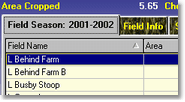
Then press the "Add" button:
Advanced Interface
Select the "Field List" which relates to the "Season" you wish to add the field:
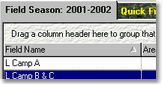
Then press the "Add" icon button under the respective field list, which will create a new field:
All these buttons follow the same pattern from left to right:
"Add", "Edit" and "Delete".
Entering Your Field Information
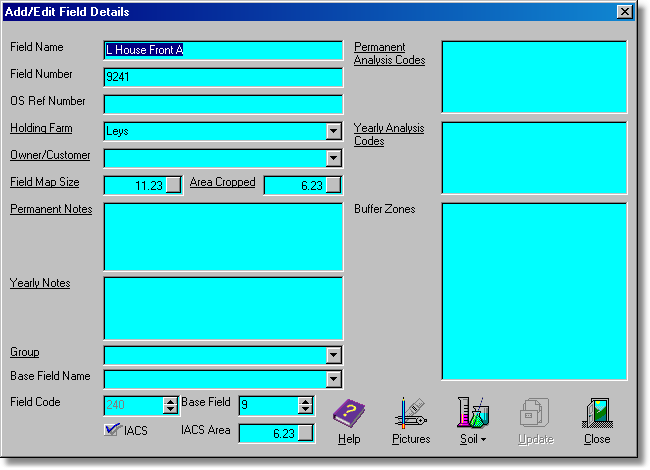
* Underlined labels denote that the label has a function if clicked on. In most cases this will be access to the underlying database it references.
All fields should have a unique name.
Holding Farm
Allows you tag the field to a holding for future searching/listing.
Owner/Customer
Allows you tag the field to an owner, or customer for future searching/listing. This system is also used to store common information like the sprayer used on the field and operator, as examples. Whenever a new application is created on this field information is taken from this system to automatically fill in the application for you. If you want Field Track to automatically fill in the operator, assessor, default sprayer when adding an application then you will need to set up each field with an owner tag and each owner can be given a selection of default information.
Areas
The "Area Cropped" is the only figured used by Field Track to calculate costs. All other areas are provided for information only. The "IACS Area" is used in the graph system, so you can better calculate your area percentages.
Notes
You have two types of notes. The permanent note will remain on the field across all seasons. The yearly note will not display on next year's records.
Analysis Codes
Analysis code types work similar to the notes. Analysis codes allow you to add in information (unique text strings) that allow you to find the field(s) at a later stage. Create a unique text string for first wheats, or agronomists, for example.
Buffer Zones
Each field has a unique buffer zone description and you can enter this here. This information is placed in all chemical applications for that field by default.
Base Field Name
This information is free-form text and and can be used to further group your fields. Once entered the base field name will remain with the field whenever you create a new season. You can edit this to suit a season. You will be provided with a drop-down list of previously used names that have already being used within the season.
Group
You can use the "Group" to further group your fields in the display grids. For example, you could give each field the same bed group and sub divide fields into these groups for a "Group" cost analysis. Once entered the base field name will remain with the field whenever you create a new season. You can edit this to suit a season.
Base Field
Cropping history uses this base field number to relate the field's history. Every time you split a field all parts maintain this base field number. Unless you specifically want to edit this number it is suggested you leave it blank and let Field Track populate it. You can re-edit any field and correct this number if required.
IACS
Check this box if you wish the field to be counted in your IACS area measurements. This setting needs checking each time you create a new year of course. This is a new feature for previous Field Track users and when old Field Track data is upgraded all fields are tagged as IACS.
Pictures
This gives you access to the pictire database for this field. "Professional" users can also transfer images stored in the database to the Map Measure system.
Soil
You can store a single soil record for the field here.