Field Track offers a wealth of control when it comes to applying your records. To fully understand what is possible the user must understand the 'journey' an application takes when it is entered into Field Track.
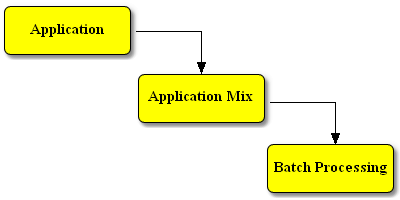
An application starts as an application and no matter how you 'apply' the record it will always go to the "Application Mix" and then through the "Batch Processing" fields.

Field Track offers several different options when applying an application:
Apply
This applies the application directly to the field(s). Your application goes to the "Application Mix" and then through all the "Batch" fields.
App. Mix
This only places the application in the "Application Mix" section.
Plan
This is the same as "Apply", however records are held in the "Planner" system of Field Track and are not yet placed on the field.
Field Track uses this basic system for all your application entries. Everything goes to the "Application Mix" and then through the "Batch Processing" system.
How can and should we use this?
Normally when you enter an application the following events occur:
You create an application and set up your batch fields.
You press "Apply" and Field Track will request confirmation.
Once Field Track has entered your product it requests if you wish to delete the "Application Mix" list. Generally the answer will be "Yes".
What Just Happened?
Field Track moved your application into the "Application Mix" and then applied the record to all your batch fields through the "Batch Processing" system. Field Track then requested you to clear your "Application Mix" list, otherwise the next application would be added to an existing list and you would apply an application twice.
Tank Mixing
Field Track uses the term "Application Mix", as a Field Track 'tank mix' can include both a chemical and misc. cost, for example. Tank mixing is quite simple to do in Field Track, as you should now understand how Field Track applies your records. As with many things examples show you how to do something better than trying to explain it:
If we assume we have two applications to apply to a set of fields we can use the "App.Mix" button of Field Track. This will place the application into the "Application Mix" list for us. If we enter our second application and press "App.Mix" again then both applications will be residing in the "Application Mix" list and we would need to go to the "Application Mix" list and use the "Apply" button there to apply the records. If we entered our first application and pressed "App.Mix" and then entered our second application and pressed "Apply", Field Track would have added our second application to the existing one already in the "Application Mix" list and applied both to the fields in the "Batch Processing" system.
The easiest way to apply a tank mix of applications is to "App.Mix" each application into the "Application Mix" list and on the last application press "Apply". This will apply all the applications to your batch fields and then request you clear your "Application Mix" list, ready for a new application.
Quick Review
"Apply" places an application in the "Application Mix" list and then applies it to the batch fields. "App.Mix" only entered the application into the "Application Mix" list 'ready' for further application.
"Apply" will apply anything and everything in the "Application Mix" list to the batch fields.
Getting Fancy
Because the "Application Mix" list and the "Batch Processing" system are sperate, it is quite easy to do fancy application entries without having to re-enter very much information. However, it may require a little thought as t the order applications are entered. For example:
Example One:
3 applications require application, however only x field out of several requires the third product:
"App.Mix" your first two products and apply them to your batch fields, which only contain the first two fields. Do not clear the "Application Mix" list. Add your third field to the batch and remove the previous two fields. Enter your third product and "Apply".
Example Two:
3 applications at varying rates:
"App.Mix" all your products at the first rate to your selection of batch fields. "Apply" them from the "Application Mix" list screen. Do not clear the "Application Mix" list when requested. Add further fields to the batch and remove fields already applied. Alter the rates of your products in the "Application Mix" list and "Apply" them again.
Example Three:
You wish to apply 10 tonne of fertiliser to a selection of fields. Generally you will be applying fertiliser in kilograms, so open a fertiliser add screen. Enter "10000" into the "Total Product" entry field. 10000 = 10 tonne. Now select "Batch Processing" and select the fields from the top field list, so they appear in the bottom field application list. If you go back your fertiliser detail screen you will notice Field Track is still applying your 10 tonne of fertiliser, however the rate has altered to cover all the selected fields.
Example Four:
Engage "Advanced Editing" on the main Field Track screens using the menu option "Options". "Advanced Editing" allows you to enter more than one cost type into Field Track at once.
Enter your first application and select your fields in the "Batch Processing" system. "Apply" the record to the field(s). Clear the "Application Mix" when requested. You can now enter you next application using the same information, or altering several aspects. Do not forget you may require to altr your "Batch Processing" settings.
You can also enter the details for a chemical application. Go to the "Fixed Costs" section and enter those details. When you press "Apply" Field Track will create records for both your entries.
Batch Processing
Field Track provides a comprehensive system for batch processing the same application(s) to more than one field. This is a simple point and click system with a list of fields along the top and the fields you wish to apply to along the bottom. You can selectively adjust key areas of the batch fields, such as dates, times and weather, etc. Batch processing makes entering your records extremely fast.