Use the horizontal 'Splitter Bar' below the field list (assuming the field list is at the top) to alter the size of the field list.
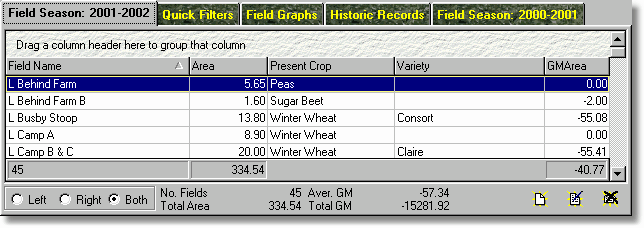
Season Information
The "Advanced" interface has two field lists. These are referred to as "Left" and "Right" respectively. By default the left field list will be your current year and the right field list will be the previous year. The field lists cannot display the same season as each other.
Both field lists can be customised to display the information you wish using the display grid's "Customise" option using the right mouse button, of the grid options menu.
The "Average GM" figures on the bottom of the display and within the display grid are different. The grid display includes fields with a zero gross margin and the one listed on the bottom does not, so providing a more accurate figure.
"Left", "Right" and "Both" allows you to decide which application list is populated by your field selections.
"Right-Clicking" the field lists provide additional tools respective to the list you select:
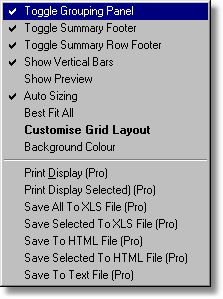
Quick Filters
You can use the "Quick Filters" to quickly narrow down the fields you wish to search.
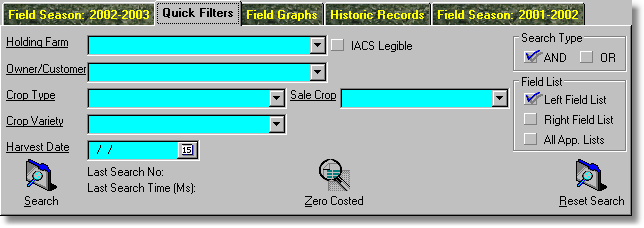
* Underlined labels allow you to clear any respective search field.
Search Type
You can search for entries using "AND", or "OR" to define exactly how Field Track searches your records. "AND" means all your selections must match. "OR" means any of your selections may match.
Field List
Decide which field list you wish Field Track to use for the search. Which 'Season' ("Left Field List", or "Right Field List"). "All App. Lists" tells Field Track to set the respective field list to use both the application lists, otherwise the respective field list will use its currently selected settings; i.e., "Left", "Right", or "Both".
Last Search No
This is the number of records (fields) found that match your last search. Once you press "Search", Field Track will return you to the respective field list.
Last Search Time (Ms)
How many milliseconds it took Field Track to find your records (fields).
Zero Costed
Use this function to find fields with zero costed applications, which will allow you to quickly find fields that maybe nee attention correcting, or updating records.
Reset Search
This resets the search to all fields from their respective season. Leaving the search fields blank and pressing "Search" has the same effect.
Field Graphs
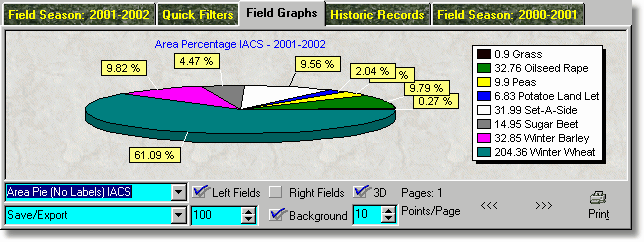
You can select a range of field graphs and a selection of save/export options for the resulting graph. IACS graphs are handy in detailing your setaside percentage figures.
Left/Right Fields
Select which field list (Season) you want to graph.
Points/Page
Some graphs simply cannot display all the data on the screen so you can use this option to effectively reduce them to so many per 'page'.
Historic Records
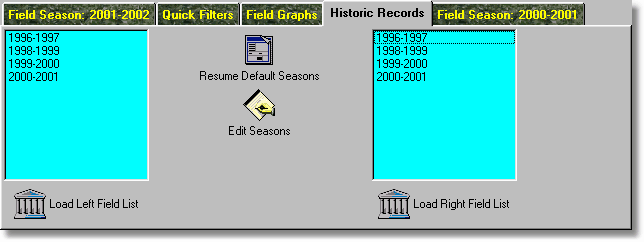
Load xxxx Field List
Loads the selected season into the respective field list. Double-clicking the respective list has the same effect.
Resume Default Seasons
Reset Field Track to your current season and the previous year.
Edit Seasons
You can add, edit and delete historic listings viewed in the lists. This does not delete the information but allows you to create a historic season.