Seed Records
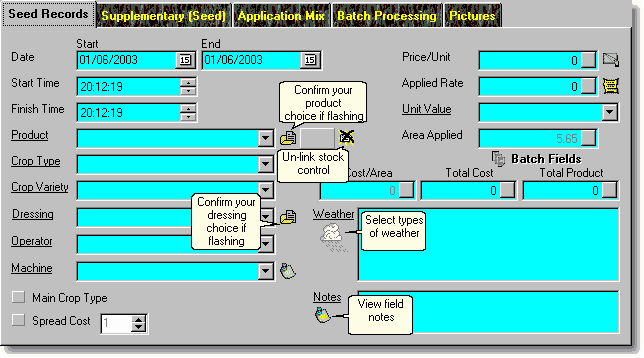
* Underlined labels denote that the label has a function if clicked on. In most cases this will be access to the underlying database it references.
Product
This is a new option in Field Track and allows you to create and use a seed stock product. "Crop Type" and "Variety" can be used as alternatives without "Product".
The buttons to the right of all "Product" options are:
Fill Product Details
Because of how the "Product" and "Stock" system function and integrate this button confirms your choice of product and fills the required details into your application cost. Using the underlined "Product" label to access the product database and using the "Use" button gives full confirmation of your choice. This button will flash when you are required to confirm your choice.
Stock Item Reference
This details the Stock Item Reference number, thus detailing the product is linked to a stock inventory item.
Delete Stock Link
This will unlink any currently linked stock inventory item if you wish to use the product details but not engage stock control for this costing.
Main Crop Type
Application records are not held in the same database as the field records, so checking this option makes sure that your entry here will affect the field's record as well.
Spread Cost
This allows you to spread the application cost across any number of years. Stock controlled items cannot be spread across multiple years.
Cost Figures

Field Track integrates your cost figures directly with batch processing (multiple fields). Whatever figures you enter here will present results based on the fields in your batch processing system.
You can enter in your rate and price/unit and see the total costs, or you can enter a total cost and total product to see the resulting price/unit and rate based on the fields in your batch processing system.
Buttons available are:
Pricing Database
A simple database which allows you to store prices. Provided for earlier versions of Field Track and is not a stock control system.
Seed Rate Calculator
Handy seed rate calculator using the Thousand Grain Weight system.
Area Applied
When adding a field application the "Area Applied" system is routed through "Batch Processing":
You can directly edit the applied area when editing an existing application record.
Field Track maintains an application's "Cost/Area" by storing the full field's area, so part field costs will always calculate the "Cost/Area" on the field's whole area to maintain correct main screen costing displays. You can edit the application's internal record of this if it gets out of synch with the field by clicking on the "Area Applied" label when editing an application.
Batch Fields
This button will flash to inform you that you have altered your batch processing records.
Supplementary (Seed)
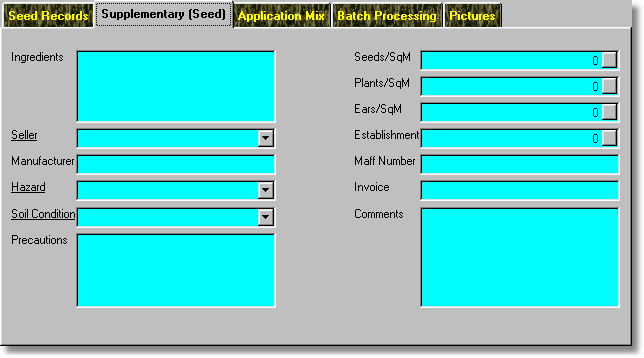
* Underlined labels denote that the label has a function if clicked on. In most cases this will be access to the underlying database it references.
Enter supplementary seed information.
Adding Records

Your application entry system offers some information, as well as various ways to add information to your fields:
Information:
Field Track details how many fields are in your batch processing list and the total area for the relevant cost type.
Buttons:
Help
This will display this help file.
Apply
This button will apply all 'active' entries directly to the field(s), as well as anything in your "Application Mix" list. Once the records have been added to the system you will be asked if you wish to clear your current "Application Mix" list. An 'active' entry is any record with a "Product" (or in the case of seed, a crop type). If "Advanced Editing" is engaged it is possible to enter more than one application type at once.
App. Mix (Application Mix)
Enters all 'active' entries to the "Application Mix" and will clear fields ready for the next input data. An 'active' entry is any record with a "Product" (or in the case of seed, a crop type). If "Advanced Editing" is engaged it is possible to enter more than one application type at once.
Plan
Enters all 'active' entries to the "Application Planner". The "Application Planner" will hold the information until you wish to apply it to the field. An 'active' entry is any record with a "Product" (or in the case of seed, a crop type). If "Advanced Editing" is engaged it is possible to enter more than one application type at once.
Close
Closes the Add/Edit window. Field Track will query you if it thinks you have unsaved data in the Application Mix, or records don't appear to be saved. You can get false positives here for example if you apply the costs but don't clear the "Application Mix" list.
Editing Records

Information:
Field Track details the field name of the application, as well as the "Batch" and "Tank" numbers. These numbers can be altered to either integrate into, or remove the application from another batch, or app. mix. "Tank" relates to the "Application Mix".
Buttons:
Group
This allows you to alter the price of all products with the same name in the same season, or between two dates. This option is not available if the product is controlled by stock. Be careful with products spread across more than one year, as spread events are not altered with this option. This feature can be useful for those users who deal with buying groups.
Update
This will update the application's information. If the application is part of a larger batch collection you will have the option to better tell Field Track exactly what to update.