Unlike the original version of Field Track the new version has been designed specify for data entry speed. Attaining this speed, however requires some degree of understanding how things work. A basic run through is available on the Application Entry Overview page.
Initial entry confusion may exist due to trying to much at once, or the wealth of available options. Reduce your learning curve by following the below basic rules:
| · | Only use "Stock Control" when absolutely necessary; i.e., complex stock monitoring, or price averaging.
|
|
|
| There is no point entering a seed bag into stock when you are going to use it all on one field.
|
| Price averaging is useful if you purchase several tonnes of fertiliser and come the time to apply it you run out and have to buy in an extra few tonnes and need the price across all the applications to be averaged.
|
| Review stock control at: Stock Control Overview
|
| · | Have all your fields entered to use "Batch Processing" to full advantage. Batch Processing is the first skill to learn.
|
| · | An application only needs a Product Name, price and rate.
|
| · | Use "Total Product" and "Total Cost" and let Field Track work out the price/unit and rate. It will be far more accurate.
|
| · | Do not worry about using the "Application Mix" function until you understand basic data entry. There is limited gain in data entry speed using this feature.
|
| · | The "Pricing Database" is simply a list of products and prices. It is not stock control.
|
| · | Only enter the information you need to, or want. It is easier to enter more information the more knowledgeable you are about the software.
|
Making A Start
The first lesson to learn is what IS required for an application entry. Field Track only needs a "Product" to create an entry but to extend this a little further a price and rate make for better records.
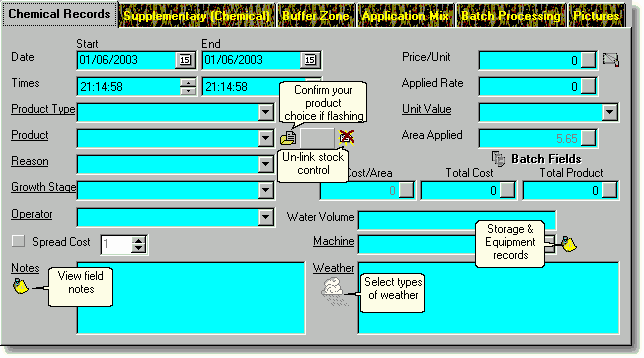
If a "Product" is not entered then pressing "Apply" will do nothing. Field Track checks for a product and if none is found the entry will not occur, though all the other data may get deleted.
Type in a "Product", enter a price and rate and press "Apply". Application will be entered. This is as simple as Field Track gets. If you read the Application Entry Overview you will see that your application goes into the "Application Mix" and then through your "Batch Processing". At the end of this you will be asked if you wish to clear the "Application Mix". In most cases the answer will be "Yes".
Once you type in your product you may see a flashing label along the bottom of the window:

This is informing you that the product you entered currently does not exist in the product sub-database. This means that the product will not be available for quick selection the next time you want to enter the product. If you continue to enter new information, for example; a new operator, or reason, etc then Field Track will automatically add this information to the flashing label. This information system will get wiped if you press "Apply" for the application. If you click the flashing label before this you will have the option to add all the new entries into their respective databases quickly. Check out Filling Your Information Databases for more information.
Summary
At its basic level Field Track allows you to enter a product, price, rate and press "Apply". If you understand this we can move onto more complex operations.
A Little Quicker
To speed up your application input you need to learn how to use Batch Processing. Batch processing allows you to apply the same application entry to more than one field. Batch processing is also where you can tailor different field application areas, dates, times and other information specific to the field. Your batch system is quite simple with a full field list on the top and the fields you are about to apply to in the bottom list. Clicking on a field in the top list places it in the bottom list.
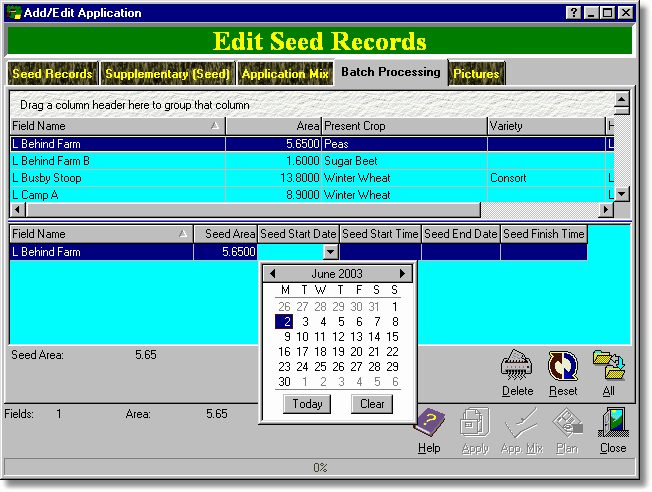
Set up your batch fields at any stage in the application entry and when you select "Apply" the application is entered on all the respective fields.
The power of the batch system becomes evident when you enter a "Total Product" and/or "Total Cost", as Field Track will alter the rate and price to make sure that the total is correct regardless of alterations you make in the batch processing list.
Entering a four chemical tank mix means you enter each chemical's information and press "Apply". With the batch processing system set each application will be entered to each field in one operation. Using "Application Mix" would not speed up the operation.
Using the batch processing system effectively will allow you to remain in an "Add" system to keep entering your data. Simply by moving fields into and out of your batch list you can enter a lot of information quickly.
When using "Batch Processing" you will see the "Batch Fields" button flash. The flashing informs you that the batch list is either not on the field you entered the "Add" system from, or the batch list has more than one entry. It simply informs you that the batch list has been altered, so be careful you do not enter the wrong application to the wrong field.

Summary
From the basic level using the "Batch Processing" system you have a powerful system to vastly improve the speed in which you can complete your records.
Putting It All Together
Once you have grasped the function of "Batch Processing" it is time to consider "Application Mix". This is basically what you would understand as a "Tank Mix". In Field Track however, it is possible using The "Options" Menu "Advanced Editing" to apply more than one cost type at once. Thus you could enter a sprayer operation cost as you enter your chemical application. A little more useful than simply a tank mix, thus the slight name change.
"Application Mix" works quite simply, though it can be confusing if you do not fully understand it. Explaining it is best done by example:
| · | You intend to enter a 3 chemical tank mix.
|
| · | Set up your batch processing options.
|
| · | Enter the first chemical's information and select "Apply Mix". This places the information in the "Application Mix" list.
|
| · | Enter your second chemical and select "Apply Mix".
|
| · | Enter your final (3rd) chemical of the mix. You now have two possible ways to proceed. You can select "Apply" and Field Track will apply everything currently in your "Application Mix" list, as well as the application currently entered (your 3rd chemical). You could also select "App Mix", however to apply all these chemicals to the field(s) you would need to view the "Application Mix" and select "Apply" from within this feature.
|
The true advantage of "Application Mix" is all applications get the same tank mix number, which can be used for tracking purposes later, however the date of application can be used for the same purpose. "Application Mixes" can also be saved for later use.
When you select "Apply" Field Track will ask if you wish to clear the Application Mix list. 99% of the time you will select "Yes" and clear the list ready for your next input. This gives you a clean slate to work from. On the odd occasion you may select "No". Why? Well imgaine we entered the above 3 chemicals but we also wanted to apply them, plus another chemical (making it a 4 chemical mix) to another set of fields. To highlight the feature more imagine one of the chemical's wants its rate altering. Selecting "No" to the clearing of the "Application Mix" means it remains ready for application. Correct your "Batch Processing" list by deleting the fields you do not want and adding the fields you do want. Remember Field Track will not allow an empy batch list, so add a field you want and delete those you do not want. Add more fields if required. Now go to the "Application Mix" list and alter one of the rates. If another chemical is to be added then simply enter the details as if you were working on the last step in the above 3 chemical mix example.
Summary
Test out each function of Field Track's data entry system to better understand their function. It is a relatively open system and everyone can learn it a different way. The basic concept is simply a set of rules and how you apply these rules to your data entry is an individual learning process. The basic concept can be reviewed at Application Entry Overview. In its simplest form Field Track doesn't require a lot of information. To gain real speed with data entry then a complete understanding of how "Batch Processing" and "Applicaton Mix" integrate must be learnt.