Field Track has been designed to offer any type of computer user to take advantage of rapid and complex data entry, so please take the time to read this basic overview on how Field Track works when entering in your application costs.
However you add costs, Field Track follows a set pattern, which can be worked several ways.
Adding Records

Apply
This button will apply all 'active' entries directly to the field(s), as well as anything in your "Application Mix" list. Once the records have been added to the system you will be asked if you wish to clear your current "Application Mix" list.
App. Mix (Application Mix)
Enters all 'active' entries to the "Application Mix" list and will clear fields ready for the next input data.
Plan
Enters all 'active' entries to the "Planner" and follows the same pattern as the "Apply" option regarding the "Application Mix" list.
How Application Costs Are Applied
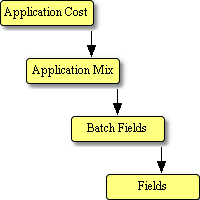
Application Costs:
This is especially important when dealing with "Advanced Editing". If the application cost has a "Product" entered then the details will go to the "Application Mix" list. For example if you only enter a chemical product then only the chemical details will go to the "Application Mix" list. If you entered a chemical product and also entered a misc. cost product then both would go to the "Application Mix" list.
Application Mix:
All products, regardless how you entered them route through the "Application Mix" list. The "Application Mix" list is not automatically deleted after your application entry and you will be asked whether you wish to clear it ready for the next application.
"Tank Mix" and "Application Mix" are interchangeable terms in Field Track.
Batch Fields:
All products in the "Application Mix" list go through your batch field list and finally to the field records, or the Planner.
Stock Control Or Not To Stock Control
That is the question. Imagine you have a single 500Kg bag of seed. Do you enter this into stock, which would require a product creation and then a link to a stock item? There is no reason you cannot do this by simply entering a "Total Product" of "500". Enter the "Total Cost" and finally select the fields you applied the seed to in "Batch Processing" if applied to more than one field. Fill in any other detail; for example crop type, variety, Dressing, etc. Job done. Keep it simple.
Cost Figures

Field Track integrates your cost figures directly with batch processing (multiple fields). Whatever figures you enter here will present results based on the fields in your batch processing system.
You can enter in your rate and price/unit and see the total costs, or you can enter a total cost and total product to see the resulting price/unit and rate based on the fields in your batch processing system.
You do not *have* to use stock control if the requirement, or use is limited. Stock control is mainly used for complex stock stores, as well as averaging the cost across fields and applications.
Entering Records Simply
Enter your product and cost details and press "Apply". Your details will go to the "Application Mix" list and then route through your "Batch Field" list and finally go to the field records. Pressing "Plan" will have a similar effect but the end result will be the "Planner".
If you have "Advanced Editing" active then if you enter a chemical and misc. cost entry then both will follow the same path. There is no need to enter chemical, apply it and then enter your misc. cost. Both can be done together and when complete pressing "Apply" will apply both at once. Field Track will only enter details if a "Product" is entered. For example entering no "Product" for "Fertiliser" and entering a "Rate" will mean the fertiliser cost is not added to the field records. In "Seed" either a "Product", or a "Crop Type" may exist to have Field Track decide if it should enter the details.
After Field Track has entered your costs you will be asked whether you wish to clear your "Application Mix" list. Selecting "Yes" will give you a clean slate for applying your next application cost(s). If you altered your batch field list, then it is important to review your changes if you intend to apply further costs, as it can be easy to start applying the wrong applications to the wrong fields. The "Batch Fields" button will flash if Field Track thinks you have altered your batch field list.
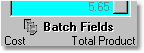
Getting A Little More Complex
Let's say we want to apply x chemical to one field and apply x and y chemicals to another field, or fields.
Select your first chemical (x) and details and press "Apply". When Field Track asks to clear your "Application Mix" list you select "No". Enter your next chemical product (y). Go to your batch processing and select the 'other' fields and remove this field you have just entered the chemical to. Now press "Apply" and you will have added both x and y chemicals to the second(s) field but only x chemical to the first field, as per your first press of the "Apply" button.
Thinking "Tank Mix"
Field Track does not 'add' records like you think of them in the 'field'. Each chemical record is in fact an individual entry, however using the "Application Mix" list, applications will be given an application number based on this list. All products in a single "Application Mix" list will have the same number. All entries on the field will have a unique 'Batch' number. The batch number relates to similar products on different fields and the "App.Mix" number relates to all applications applied together regardless of field.
If you understand a tank mix then you can enter product details and press "App. Mix" and then enter your next product and continue to fill the "Application Mix" list.
To apply the "Application Mix" either press "Apply" on the last product entered, or go to your "Application Mix" list and press "Apply" there. The first routine will apply all the applications in the "Application Mix" list plus the one you just entered. The latter approach will only apply all the applications in the "Application Mix" list.
"Tank Mix" and "Application Mix" are interchangeable terms in Field Track.
The "Application Mix" list can be edited for different rates and can be used as a fst way to enter slightly changing data to different batch fields.