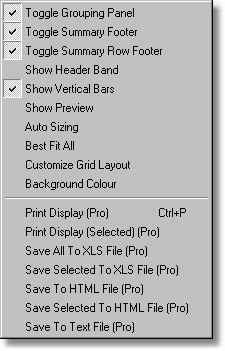
This menu changes its name depending which display 'grid' is currently active. The menu options are the same as right-clicking the display grid, however this menu provides keyboard access to the functions.
Toggle Grouping Panel (Advanced Only)
Switches the grid's top grouping panel on and off. If you are not grouping your records by anything then this will give you a little more room for records.
Toggle Summary Footer (Advanced Only)
Toggles the grid's summary footer on, or off.
Toggle Summary Row Footer (Advanced Only)
Toggle the grouping row footers on, or off.
Show Band Header (Standard/Advanced)
Displays an information band within each grid display. Useful for quick prints and also the saving off to XLS and HTML file formats.
Show Vertical Bars (Standard/Advanced)
Display, or hide the grid's vertical grid bars.
Show Preview (Standard/Advanced)
Display grids can display a row of data for each record. You can set the database field to use and the size on the preview grid in your configuration settings.
Auto Sizing (Standard/Advanced)
Makes all the grid's columns fit in the available grid's visible display.
Best Fit All (Standard/Advanced)
Automatically makes each column fit the display, as best it can.
Customise Grid Layout (Standard Professional Only/Advanced Only)
You can use this option to add, or remove database columns to, or from the displayed grid. This feature works in the "Advanced" interface but is only available in the "Standard" interface on the 'Professional' version of Field Track. A great and quick tool to create ad hoc and quick reports for "Professional" users. Your Screen Layouts save these settings for later use.
Background Colour (Advanced Only)
Give the active grid a background colour. These settings will save in your Screen Layout saves.
Print Display (Professional Only)
Print preview the currently displayed grid. You can use the "Customise" feature, as well as altering the width of each column to best fit your page. This is a quick ad hoc method to create reports to your preferences. The "Standard" interface allows grids to be printed but not customised.
Print Display Selected (Professional Only)
As above but only selected records. The print preview also has settings to override this option.
Save All To XLS (Professional Only)
Save the current grid's data to an MS Excel file.
Save Selected To XLS (Professional Only)
Save selected records to an MS Excel file.
Save To HTML (Professional Only)
Save the current grid's data to a HMTL file.
Save All To HTML (Professional Only)
Save selected records to a HTML file.
Save To Text (Professional Only)
Save grid's data to a text file.