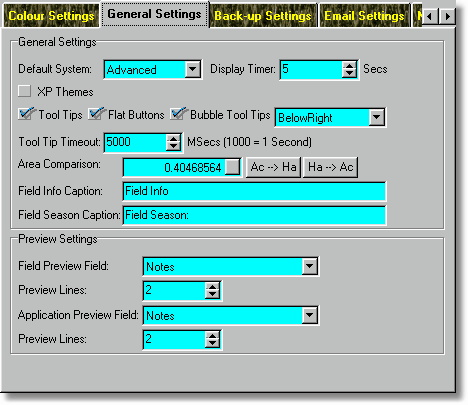
Default System
You can set the Field Track starting screen to auto select whichever interface you wish to use and the time delay before selecting it. The starting screen requires a time delay in case you may need to use the "Restore" function to recover your data.
XP Themes
A currently undeveloped system to better cope with XP and Themes. Still under development.
Tool Tips
Switch Window's Tool Tips off and on. Tool tips are little yellow hint fields that pop-up when your mouse is over a control, or button. They help you to learn about Field Track, but can become troublesome when you know what you are doing.
Flat Buttons
Many buttons in Field Track only appear when the mouse is over the button. You can force Field Track to display the edges of the buttons at all times.
Bubble Tool Tips
Switch on/off the fancy Tool Tips. If you have them on then you can tell Field Track where to display the hint bubble.
Tool Tip Timeout
How long a tool tip will display for. The default is 5000 milliseconds, which is 5 seconds.
Area Comparison
Enter your area conversion factor figure. Defaults for Acres and Hectares are provided. If you enter your main data in Ha then you can use this to display your information, at key points, in Ac. Your conversion factor needs to be a multiple.
Field Info Caption
Alter the display caption for the field information tab.
Field Season Caption
Alter the display caption for the season field list tab.
Preview Settings
Your field and application display grids can display a 'Preview' ("Show Preview") field. You can tell Field Track which database field to show and how many lines the 'Preview' should be.