Installation
Installation of Field Track could not be simpler. Simply follow the installation prompts of the installation program. After installation run Field Track from the "Start" - "Programs" menu, or the "Desktop" shortcut and it will detect whether you have no data and will ask you to either create a new set of records, upgrade from an older version of Field Track, connect to a network folder, or allow you to restore from a back-up file.
Be sure not to install Field Track in your old Field Track folder if you are upgrading.
People upgrading from Field Track 1.17.20 can use the "Upgrade" option when you first run Field Track 2.
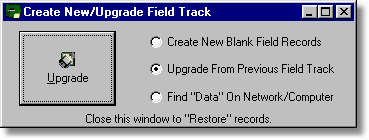
Upgrade (From 1.17.20)
*All existing users are entitled to a free "Client" licence. Simply email your encrypted key with your customer details to Field Track.
* This version of Field Track will only update your records if you are upgrading from version 1.17.20 of Field Track.
Field Track may require some MS Windows® files to be installed on your computer to be able to upgrade your data from your previous version of Field Track.
Windows® '95/98/ME, NT/2000 may require you to install Microsoft MDAC (ADO) files. You can download these from the below website (approx. 6Mb). These files are provided on all Field Track CD's and you can call Support and purchase a CD:
Microsoft MDAC Files
* MDAC(ADO) is already installed on XP and you will not require these files.
To upgrade from a previous version of Field Track select the "Upgrade" option. You will be then asked to locate your old Field Track folder. By default this should: "C:\CCI\Fieldtrc\". If this is not where you installed your previous version of Field Track then locate and select the correct folder.
Field Track will ONLY upgrade from version 1.17.20 of Field Track. If your previous version of Field Track is not the 1.17.20 version of Field Track please download and install this version, as well as run it before attempting to upgrade to this version of Field Track:
Field Track Downloads