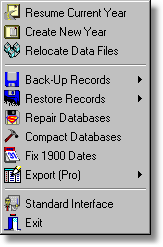
Resume Current Year (Standard/Advanced)
This resets all your displayed data to the current year. The Advanced screen displays both the current year and the previous year.
Load Previous Year (Standard Only)
This presents a requester so you can select a previous year. You can also add/edit/delete entries in the History database. This allows you to create records for any season in the past. Creating future years is best done using the "Create New Year" option.
Create New Year (Standard/Advanced)
Runs the create a new year routine. You have the ability to force the new year to maintain crop types and varieties on all fields, or those selected in the new year requester.
Relocate Data Files (Standard/Advanced)
This allows you to swap between different installations of Field Track data files. An advanced feature only of use to those users who install several copies of Field Track to maintain different farms, or enterprises. There is no good reason to install Field Track like this, however it was a common practise with previous versions of Field Track. This option will load data from another "Data" folder, as well as those data files settings; i.e., back-up locations, etc.
This change is not permanent, so re-starting Field Track will revert it to its default data. If you use this feature extensively then be sure you have your automatic back-up configurations set correctly, or switched off. Each "Data" folder has its own "ini" configuration file and using this option will load the respective configuration settings.
The "Data" folder also holds its own Screen Layout databases ("UserGrids.*"). Using this option extensively would also benefit from having your Field Track installations close together for ease of swapping data folders. Field Track data is usually stored in a folder called "Data" in the installations respective folder and this is the folder you need to be clicking on for this feature to work. If Field Track does not find the "ini" configuration file, it will not change data folders.
Back-Up Records (Standard/Advanced)
You have a choice of backing up your data records, or your report files. Your report database is quite static, so only needs backing up if you have added third party reports recently.
Records are backed up into common "Zip" files.
Restore Records (Standard/Advanced)
You can restore records from a Zip file, (Auto) CAB file, or the 'General Back-Up' folder.
Repair Databases (Standard/Advanced)
This routine will attempt to repair your database files should you consider them at fault. It is recommended you take a quick back-up of your data before using this tool.
Compact Databases (Standard/Advanced)
Some (not all) of the Field Track databases are designed to re-use space in the databases created when records are deleted, however this routine will free up all the free space in your database files to reduce their file size on disk. It is recommended you take a quick back-up of your data before using this tool.
Fix 1900 Dates (Standard/Advanced)
This will route through your application records and pricing database and will add 100 years to any entry with a date 1900, 1901,1902, or 1903. This feature is provided to correct any Y2K issues from previous versions of Field Track.
Export (Standard/Advanced) (Pro)
You can export your information, either from the display grids, or the underlying database into many possible formats using this easy wizard. Some example file formats are listed here:
Excel, Access, Word, RTF, Text, HTML, XML, PDF, WKS, Quattro, DIF, SQL, Clipboard.
Advanced/Standard Interface (Standard/Advanced)
This option allows you to go back to the 'Splash' screen and re-select a different interface.